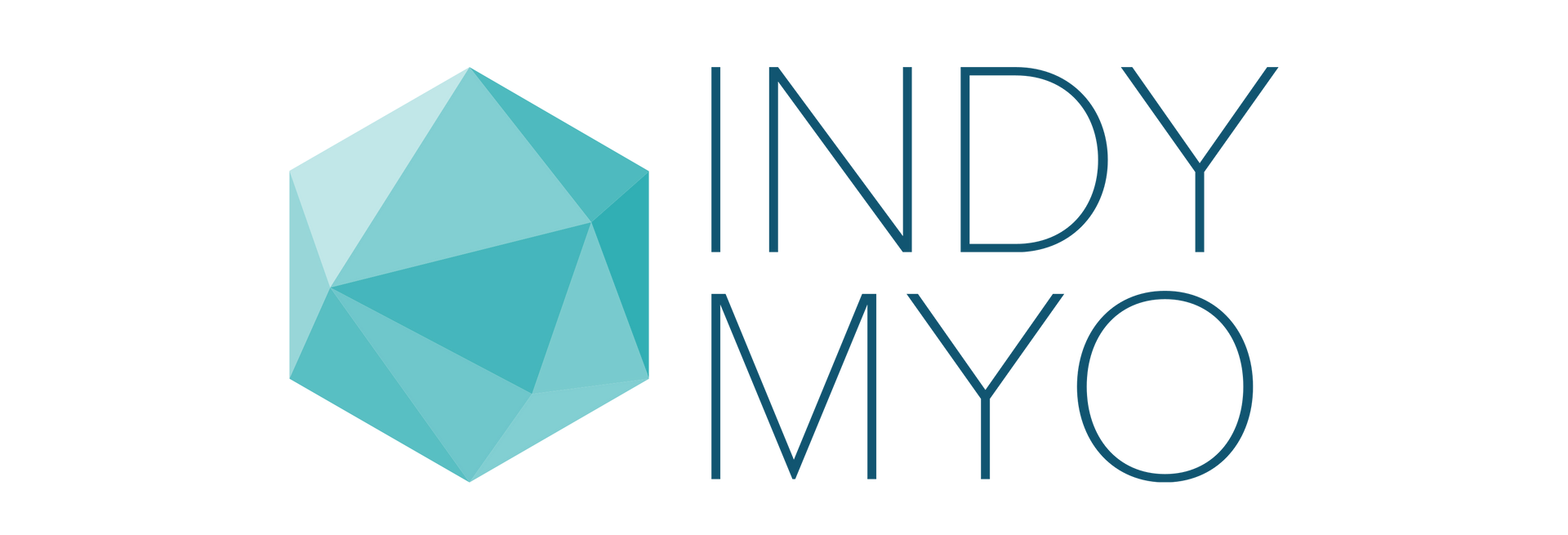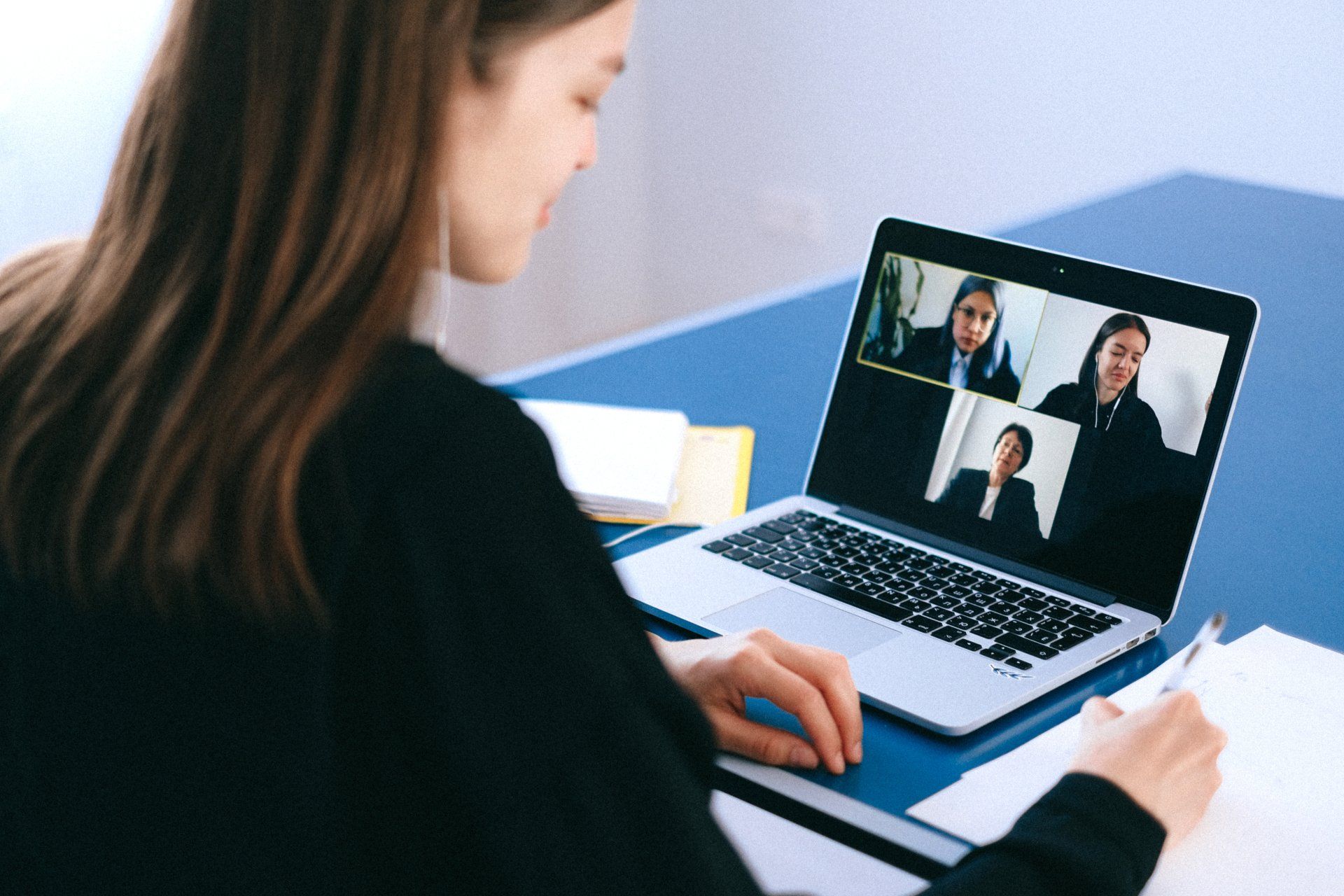Check Internet Speed & Media Settings
Check Your Internet Speed
A strong internet connection is very important for all of your appointments with Indy Myo.
Please complete these steps to ensure we have a smooth appointment:
- Visit the Speedtest website to get started.
- Ping: Under 100 is good, the lower the better
- Download Speed: Over 10 is good
- Upload Speed: Over 3 is good
The upload speed is important and can messes up our call. If you find that your upload speed is low, it may be becasue you're using a wi-fi instead of a hard wired, direct connection to your internet. You can try hooking your computer directly to the internet cable and NOT the wi-fi router in order to prevent trouble or delays with the appointment. You may need to turn your wi-fi off on your computer. You many need to buy a longer cord to connect from the modem to the computer.
Check Media Settings
HOW TO CHECK YOUR MICROPHONE SETTING
For Mac:
For Windows:
- Go to Start and search for microphone setup
- When the microphone setup opens, you may be prompted to fix your microphone (even if it’s previously been working)
- Walk through the guided microphone setup/fix
- When done, go back to Chrome and refresh the page where the online meeting is taking place.
Or, try vising a website for more help.
HOW TO CHECK YOUR WEBCAM SETTINGS
Because we all use different webcams, I cannot provide specific instructions here. You will need to do a search and make sure your camera is working. Sometimes in the doxy.me or Skype program you have to accept that the program access your camera and microphone. Please feel free to reach out with any concerns and I am happy to help navigate this!